|
<< Click to Display Table of Contents >> Passwords |
  
|
|
<< Click to Display Table of Contents >> Passwords |
  
|
With Synkronizer password-protected worksheets can also be compared. The disadvantage is that password-protected worksheets are not updated and that the differences can not be marked or outlined. But if you know the password/passwords of the worksheet(s), you can unlock the worksheets as follows:
1. Open the files which contain password-protected worksheets.
2. If the worksheets should not appear in the worksheets list, you might need to enable the "Protected" option in the pairing worksheet element:
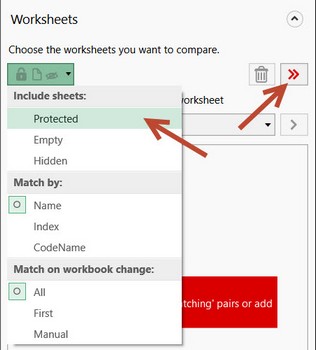
Select "Protected" and click the "Add worksheets" button - the protected worksheets are now displayed.
3. The password-protected worksheets are displayed in green (successfully unlocked worksheet) or red (protected worksheet) and a red area, in which you can enter the password to unlock the worksheets:
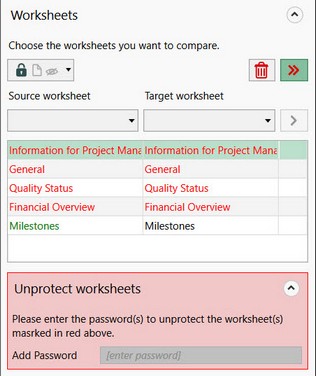
4. Enter the password in the field a and unlock the worksheets. If you have successfully entered all the passwords, the worksheets are shown in green.
The worksheet passwords are stored coded in the projects.
Note:
When comparing protected sheets without supplying a valid password please be aware of the following:
If the sheet contains hidden formulas (Cell Properties/Protection/Hidden) the formulas for the sheet cannot be read and the sheet's values are used instead.