|
<< Click to Display Table of Contents >> Network Install |
  
|
|
<< Click to Display Table of Contents >> Network Install |
  
|
For a network installation, the license file must be stored in a shared network folder. All users working with Synkronizer 11 must have (read-)access to this file. All other files may be located in any directory.
The network license is a single file that contains all the software, hardware and user data. The network license is installed in a shared network folder a single time. Thereafter, the individual user PCs / workstations (which work with Synkronizer) can be added or removed (without reactivating the license).
| 1. | Create a shared folder on a network. |
| 2. | Create a text file named license.xml |
| 3. | Write the following text in the license file: <?xml version="1.0" encoding="UTF-16" standalone="yes"?> <SynkLic /> |
| 4. | Save the file |
| 5. | Start Excel. |
| 6. | Start Synkronizer and open the License Manager with the following command: Project »System » License manager The following form appears: 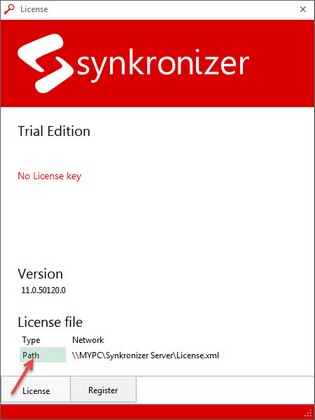 Click on the path button (see arrow) and choose the network directory. Note: The network directory must be an UNC (Uniform Naming Convention) folder which looks as follows: \\ComputerName\SharedFolder\Resource\license.xml |
| 7. | Sign up and activate the software |
| 8. | Add the network users who work with Synkronizer (see section below). Please note that the network directory for the user must be the same as for the administrator. |
The installation of the network users is very easy. The individual network users install Synkronizer normally on their local computer. After that they need to start the license manager and select the License file on the shared folder. If the software is activated and the network users are assigned, the users can immediately begin working with Synkronizer.
Scheme Network
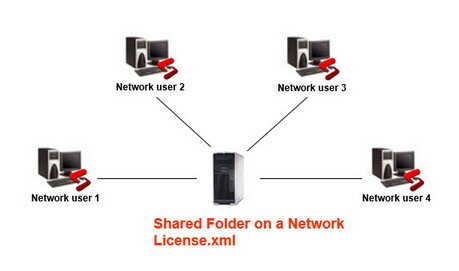
The license file (License.xml) is located on a shared network folder. The individual network users install Synkronizer normally on their local computer and point in the license manager to the license file that is located in the network folder.
At least one user must have write/modify permission on the license file, while all others only need read permissions. The user(s) with write permission can register/activate the license and manage the list of allowed computers.